Your hosting control panel (cPanel) has a very useful way to manage installations of various content management systems (such as WordPress) called Softaculous. Log into cPanel and scroll to the bottom and go to the “Softaculous Apps Installer”
Click on the program that you want to manage within Softaculous – in this case WordPress. You will see the overview screen which looks like this:
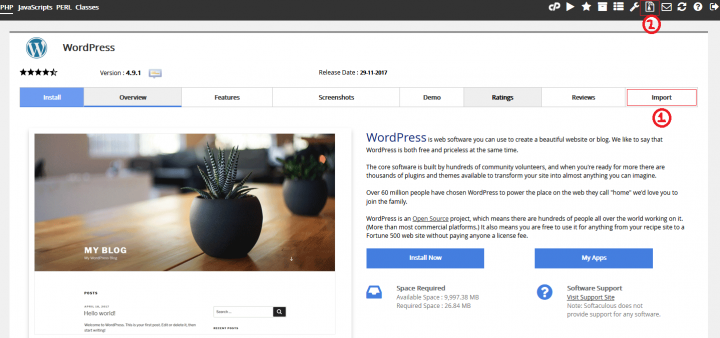
Before you can perform backups and restorations you will need to import your WordPress installation into Softaculous. Go to the “Import” tab (“1” in the screenshot above). On the “Import” screen (shown below) just enter the location of your WordPress site – just select the domain and if your WordPress site is in a subfolder (example “yourdomain.com/blog/”) then enter the subfolder path in the “In Directory” text box.
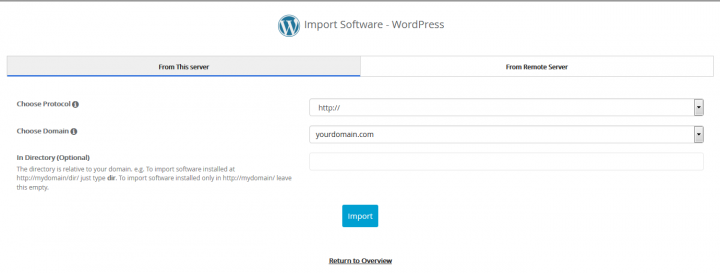
You only have to perform the import the first time using Softaculous so that the program knows where your WordPress installation is located. After that, you can create backups and/or restore from existing backups by going to the icon that resembles a document with a zipper (“2” in the first/overview screenshot above) anytime.